The previous copy of the Spanish POS.EXE program file had a serious error on the Customer Info feature of the program.
This new download has fixed that problem.
I would like to thank Julian for reporting this problem.
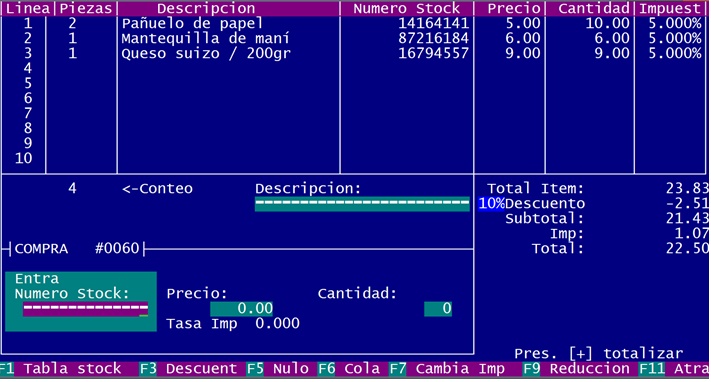 Spanish sale screen.
And of course if you would like to begin work on a Spanish version of any of the other DHPOS program files that would be greatly appreciated. How to do this is explained on the previous page.
If you wish to work on the spanish version ot the POS.EXE program but do not wish to start from scratch you can do this... Of course the first step is to download the current spanish version as described above. Then from the previous page download the POSEDIT.EXE program and the POS_EDIT.DAT file. Now run the POSEDIT program and "1. Choose program file." POS.EXE Now select option "4. Copy program to translation" Then press [F1] and all the current translations in the Spanish version of the POS.EXE file will be copied to the POS_EDIT.DAT file.
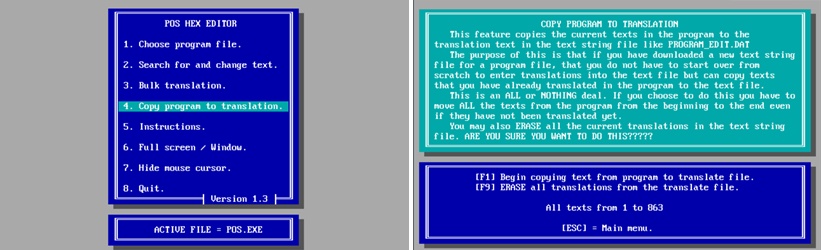 Hex Edit program. |
LANGUAGE PAGE